Chair Review of Academic Forgiveness Forms
Academic Forgiveness Forms will be routed to the Chair of the student’s major department for review and approval. The steps below outline how to access the form.
To access the form, open the email notification you received. Navigate to onbase.wcupa.edu using Firefox or Google Chrome.
- Once in OnBase, click on the menu icon in the upper left corner of the screen.
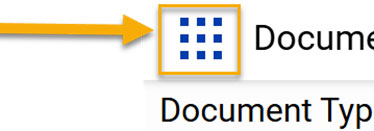
- Then click on Open Workflow to access the review queues. Note: Workflow will open in another browser, so make sure you have disabled your pop-up
blocker.
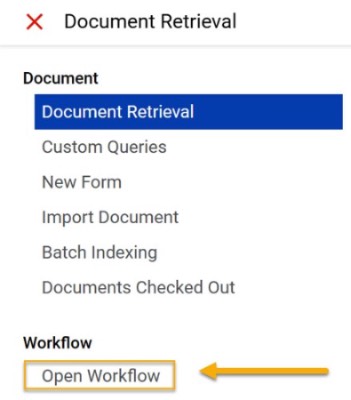
- Next, you’ll click on the carrot to expand the REG7 Academic Forgiveness.
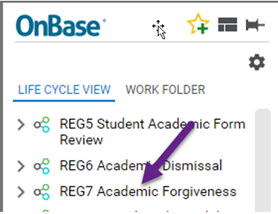
- Once it expands, you’ll see all the review queues, but you’ll have access to the queues
that pertain to you. Click on the REG7 Chair Review queue to open the list of requests.
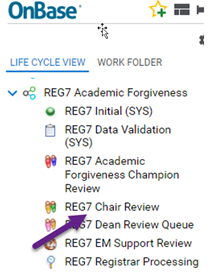
- Click on the line with the REG – Academic Forgiveness Form that you would like to
review.

- Once the form is opened, it will display in the bottom portion of the screen. You
will need to complete the Chair Program Review section:
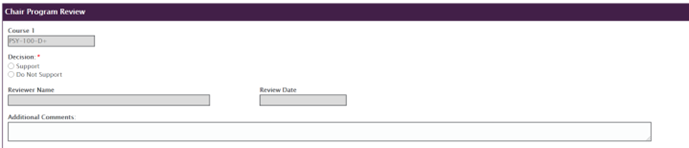
Please note: A review decision will be required for each course up to 3 courses. You will need to indicate Support or Do Not Support for each course. - Once your review is complete, you will click Save at the bottom of the form. Once you hit save, the form will automatically be removed from your queue. Do not
hit save until you are finished your review of the form and have indicated a decision
for all courses included

- To see the form successfully moved to the next queue, use the Refresh Arrow in the upper right-hand corner of your screen to refresh your queue:

