Chair Review of Credit by Exam Request
The chairperson must review the form which detail the student's intent to earn credits through the exam and the faculty's plan for the course that will be earned. The chairperson will choose whether to support or not support the form/plan. Once the form is saved with the chairperson's decision, it will move to the Dean's queue for review.
To access the form, open the email notification you received. Navigate to onbase.wcupa.edu using Firefox or Google Chrome.
- Once in OnBase, click on the menu icon in the upper left corner of the screen.
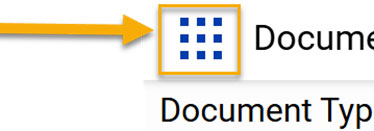
- Then click on Open Workflow to access the review queues. Note: Workflow will open in another browser, so make sure you have disabled your pop-up
blocker.
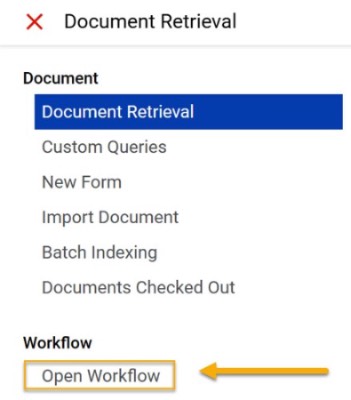
- Next, you'll click on the carrot to expand the REG5 Student Academic Form Review.
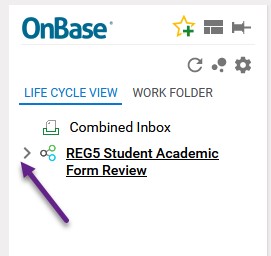
- Once it expands, you'll see all the review queues, but you'll have access to the queues
that pertain to you. Click on the REG5 Faculty Review to open the list of requests.
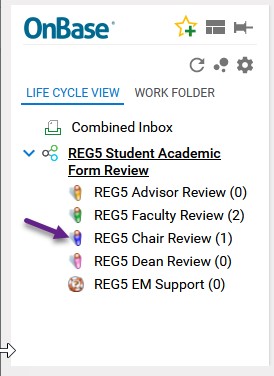
- Click on the line with the REG – Credit by Exam request that you would like to review.

- Once the form is opened, it will display in the bottom portion of the screen. Use
the scroll bar to scroll down and view the entire form (student and faculty entered
portions). None of the fields on the form can be changed. At this point, the form
should have the necessary information to make a decision to support the request or
not. (Partial view of the form)
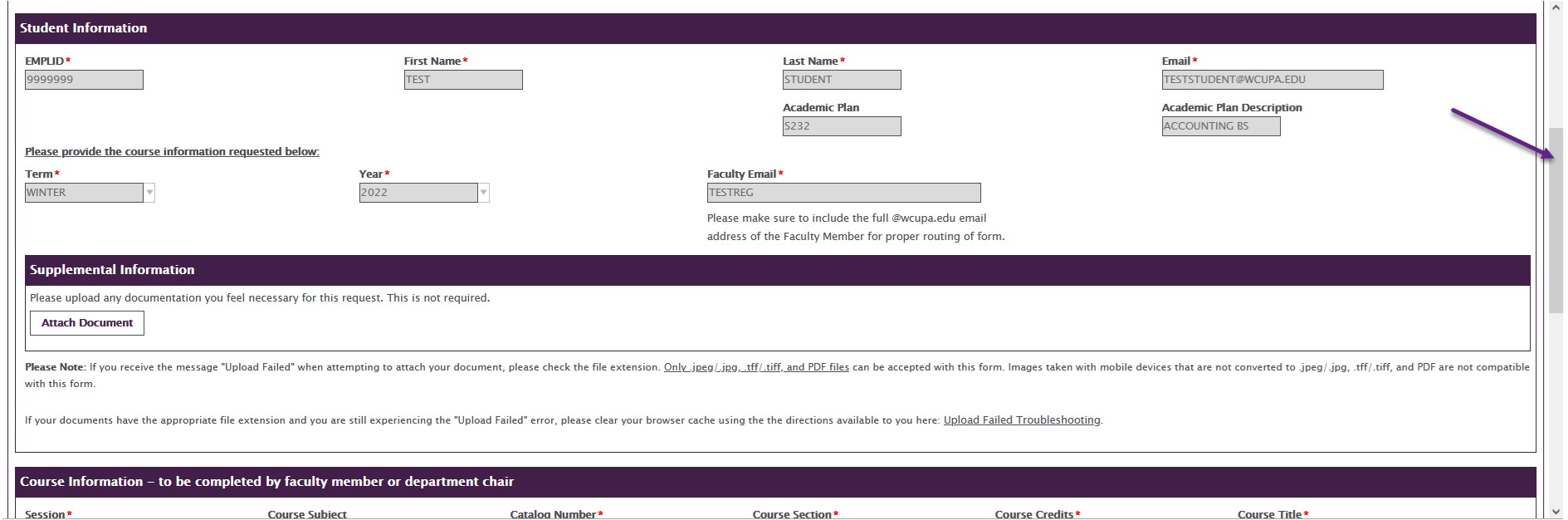
- Choose Support or Do Not Support by clicking on the circle to the left of your choice.
A blue dot will fill the circle which depicts your choice. The Reviewer and Date fields
will be automatically populated.

- Click on the Save button so form will go to Chair for approval.

Content Manager: Academic Enterprise Systems
