Faculty Review of Credit by Exam Form
The faculty who will oversee and grade the exam for a student who is earning credits
by exam must review the form and add the pertinent information. Once all required
information is added and saved, the form is available for the chairperson of the department
to review.
To access the form, open the email notification you received. Navigate to onbase.wcupa.edu using Firefox or Google Chrome.
- Once in OnBase, click on the menu icon in the upper left corner of the screen.
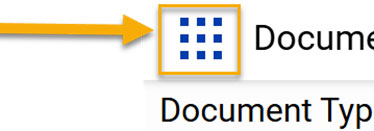
- Then click on Open Workflow to access the review queues. Note: Workflow will open in another browser, so make sure you have disabled your pop-up
blocker.
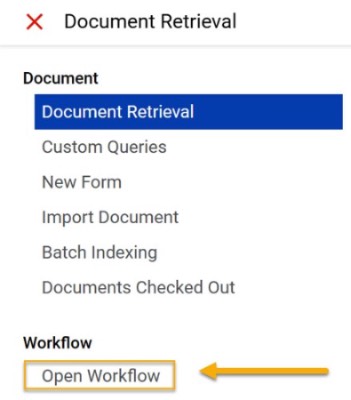
- Next, you’ll click on the carrot to expand the REG5 Student Academic Form Review.
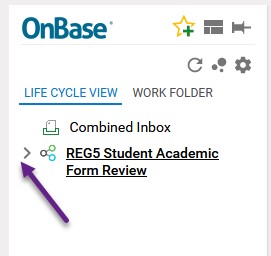
- Once it expands, you’ll see all the review queues, but you’ll have access to the queues
that pertain to you. Click on the REG5 Faculty Review to open the list of requests.
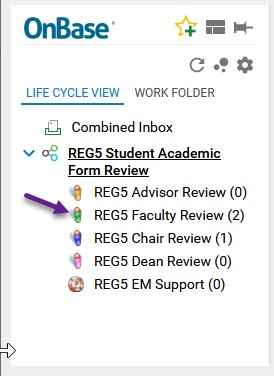
- Click on the line with the REG – Credit by Exam request that you would like to review.

- Once the form is opened, it will display in the bottom portion of the screen. Use
the scroll bar to scroll down and view the request. Add the pertinent information
for the request (course, section, evaluation procedures, name and date, etc.)
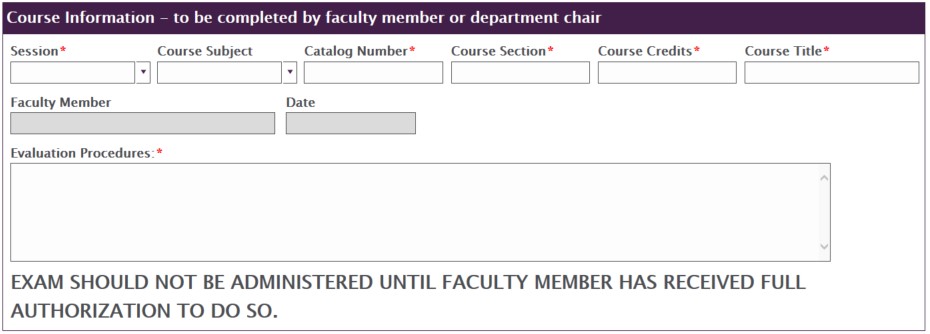
- Click on the Save button so form will go to Chair for approval.

- Finally, click the circle arrow button in the top right corner of the screen so the
form will go to Chair for approval.
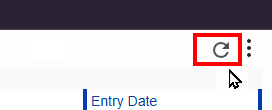
Content Manager: Registrar's Office
