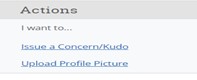Issuing a Positive Alert to a Student
In addition to academic/wellness alerts and referrals, Navigate also offers positive, motivational alerts called KUDOS. Both staff and faculty can add KUDOS to a student’s Navigate profile. KUDOS can be issued throughout the year. The WCU KUDO compliments the student by telling a student they "are doing well." Perhaps you want to compliment the student on attendance, contributing to class discussions, or their improved or exceptional performance in the course. The comment section can be used for you to give more details.
Finding KUDOS
Instructional Faculty:
Kudos can be issued from the Professor’s Homepage, Class Roster, Assigned Student
List, Student’s Profile page, or on a Progress Report.
Log in to Navigate using the Navigate Tile in RamPortal or by typing wcupa.campus.eab.com in your browser. Use your West Chester credentials to log in.
From the Class Roster or a List of Assigned Students:
On the Professor homepage in Navigate, check off the name of the student on your roster
you want to issue a KUDO, or check off the check box next to Name in the gray bar section to automatically check off all names on your roster, if you
want to give everyone a KUDO.
Click on the Actions Heading and scroll down to Issue Concern/Kudo.
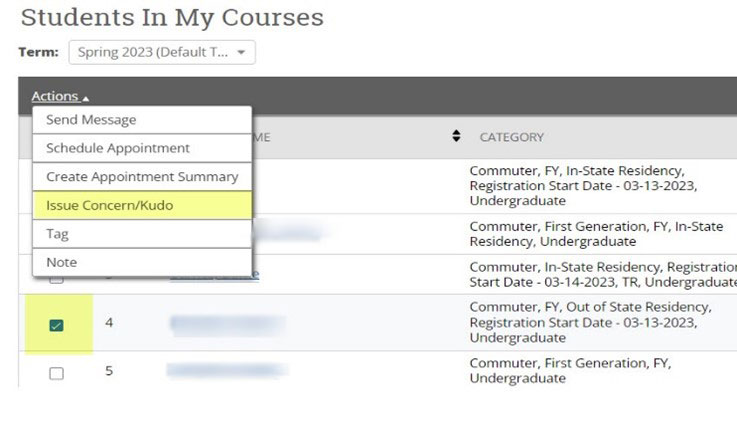
A new Issue Concern/Kudo dialogue box will appear.
1. Please select a reason: choose KUDO/Student doing well.
2. Add a class, if applicable.
3. Add a comment (Please write the comment as if you are speaking to the student)
4. Click Submit.
The comments will be forwarded to the student by the Navigate team.
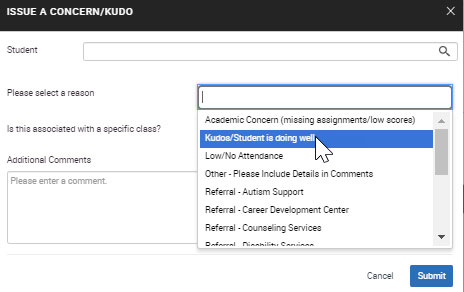
Issuing a KUDO to Students not on your Class Roster or Assigned List.
You can also issue KUDOS to students who are not in your class, or not on an assignee
list by accessing the Actions section on the right side of your homepage. Click on Issue a Concern/Kudo and type in the
student's name in the search field, choose the student, then choose the Kudo, complete
the comments and submit the Kudo.