Setting Up a Shortcut for Navigate from RamPortal
In RamPortal, you have the option to create personal links. Follow the simple steps below and in minutes you will have a Navigate shortcut on your RamPortal desktop.
Getting Started:
Login to RamPortal by accessing the Menu dropdown on any WCU webpage.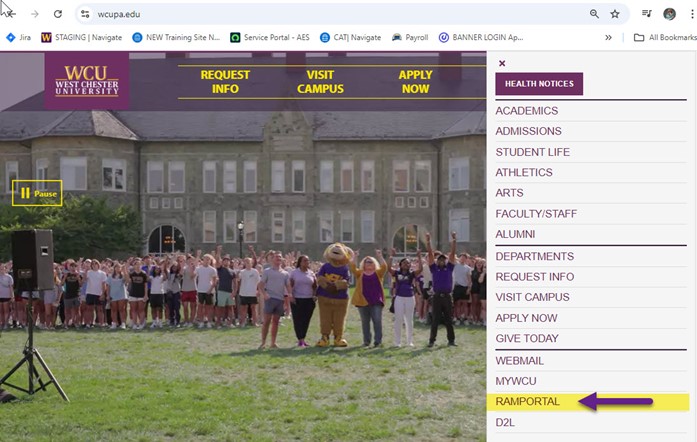
This will take you to the RamPortal login where you will use your WCU credentials
to log in.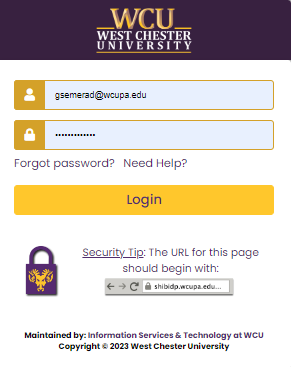
The RamPortal landing page will appear.
Locate My Personal Links, and click on Add New Link.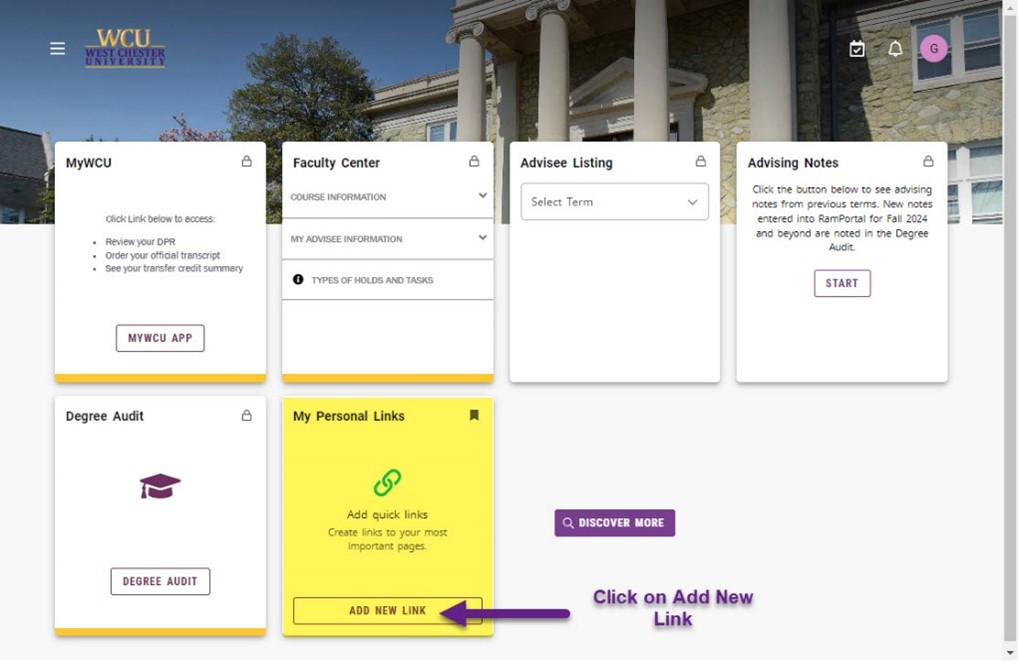
A new dialogue box will appear that will require you to name the shortcut and provide a URL address.
Link Title: Navigate
Link URL: https://wcupa.campus.eab.com
Click Add.
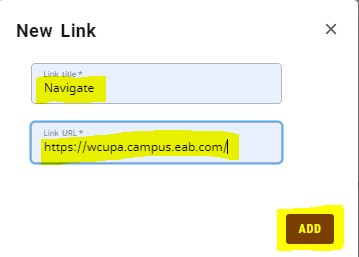
You should now see your Navigate link added to your My Personal Links.
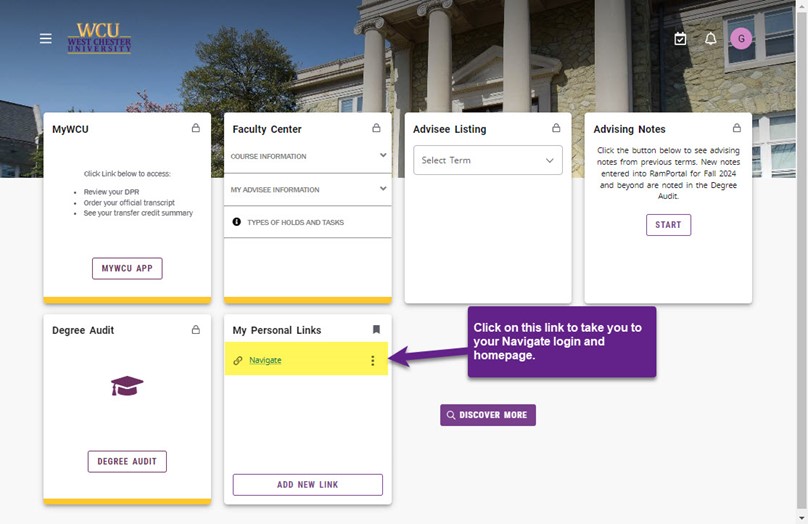
Congratulations! You have successfully created a Navigate shortcut on your RamPortal My Personal Links.
