Your Professor Home Page
The primary landing page for faculty upon logging into Navigate
The Professor Home page is where most faculty users arrive when opening Navigate. It allows users to view key tools that enable them to act on student success-related tasks, such as filling out Progress Reports, recording class attendance, or managing assignments.
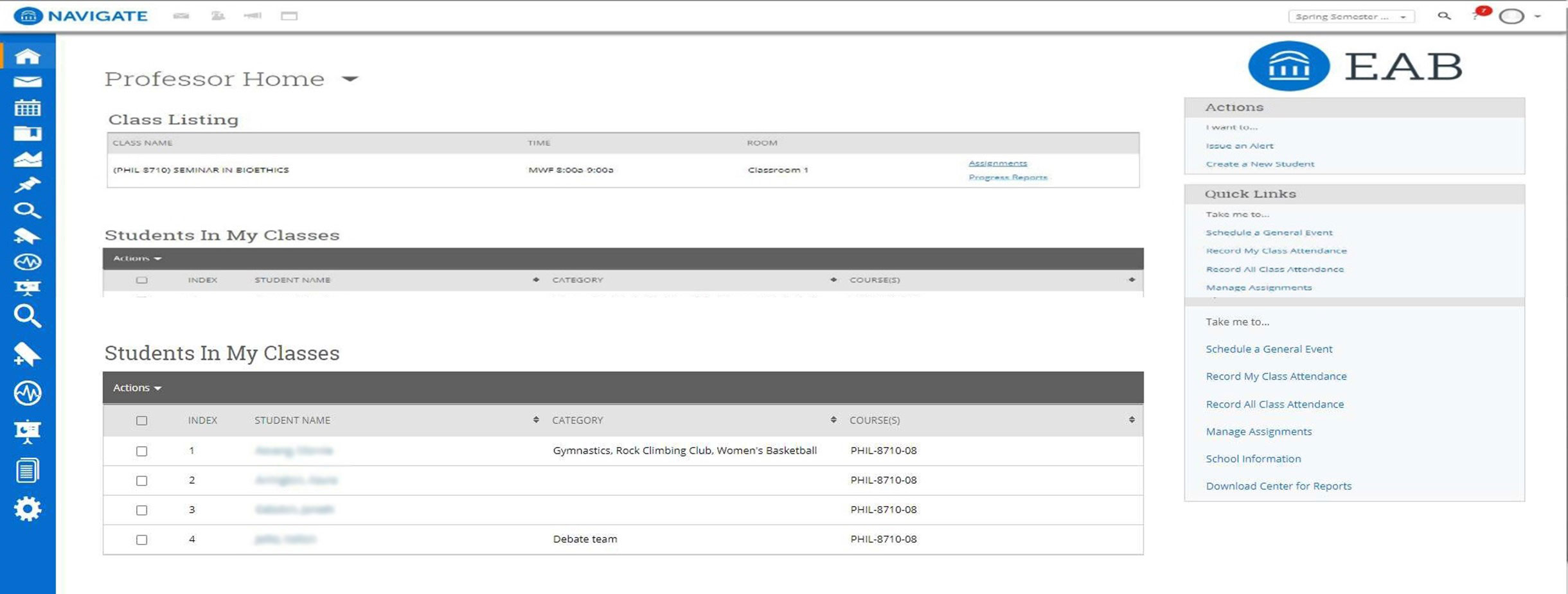
Progress Reports
If you have been asked to participate in a campaign, you will usually receive email requests to submit feedback on students in your courses. However, you will also be able to fill out Progress Reports directly from the links at the top of the Professor Home page. Clicking on 'Fill Out Progress Reports' will direct you to the feedback form.
Class Listing
If you are a faculty member who is teaching a course in the current term, the course information will be outlined in the Class Listing section of the Professor
Home Page. In addition to the class name, time, and room (if specified), you will also be able to view assignments or progress report campaigns for a given course by clicking the links on the right-hand side of the box.
Students in My Class
If you are a faculty member who is teaching a course in the current term, the Students in My Classes gives you a quick and effortless way to see and interact with all of the students in your classes. In the main student grid, you will notice several key pieces of information next to each student’s name: Category and Course.
My Assigned Students
The My Assigned Students grid gives you an overview of the students assigned to you in your SIS for the current
term. In addition to the student’s name, you can also see any applicable category
information.
Action Items
The Actions menu is found on the right-hand side of the home page. The default action is to Issue an Alert. From this link, you can issue an ad hoc student alert.
Quick Links
The Quick Links box is a section on your Home Page that provides easy access to unique features within the platform.
Learning More About Your Students
Helping faculty learn more about a student to better inform one-on-one interactions is one of the core tenants of Navigate.
Learning More About Your Students
Helping faculty learn more about a student to better inform one-on-one interactions is one of the core tenants of Navigate.
As you prepare for an interaction with a student, whether in anticipation of sending out an Appointment Campaign or before a scheduled appointment, the Student Profile aggregates all pertinent information about that student into one place.
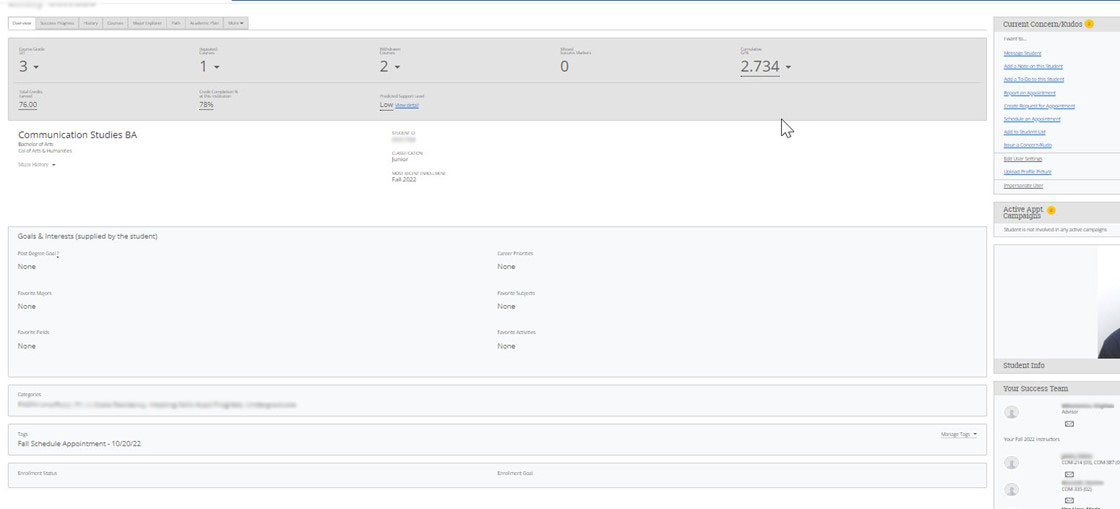
Key Features:
Within the Overview Tab, the “30-Second Gut Check” is your go-to spot for a high-level overview of a student’s academic performance and progress to date.
The information included within the Success Progress Tab provides additional context on a student’s progression toward a degree.
The Class Info Tab provides information regarding a student’s enrollment history, along with grades achieved and credits awarded.
The History Tab aggregates all recorded activity for a student, including appointments, alerts, cases, reminders, notes, summary reports, and progress reports.
