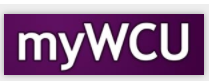Add Classes
Student may add classes to their schedule through the course add/drop deadline. The last day to add a course varies based on the session/course start date. Add deadline can be found in academic calendar and within Class Search.
Tile navigation: Classes > Add Classes
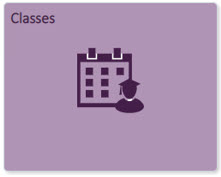
- You may need to select the term in which you want to enroll then click Continue.
- Identify the number of credits you plan to schedule by selecting a credit range from the drop-down menu and click Submit.
- Search for classes, via Class Search, by clicking the Search button.
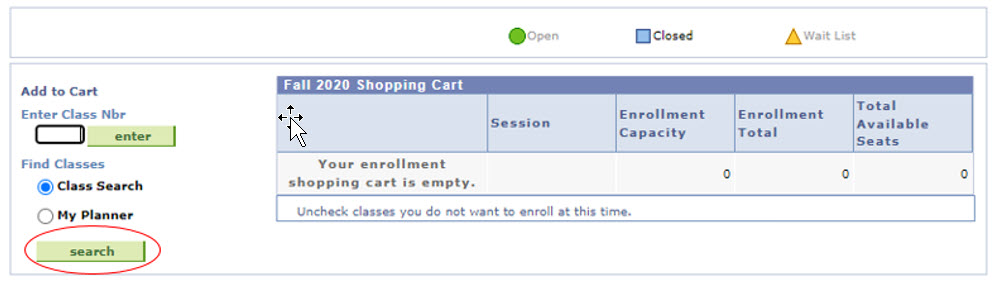
4. Click Select to review the Class Details.

5. Click Select Class to add the class to review Enrollment Preferences.
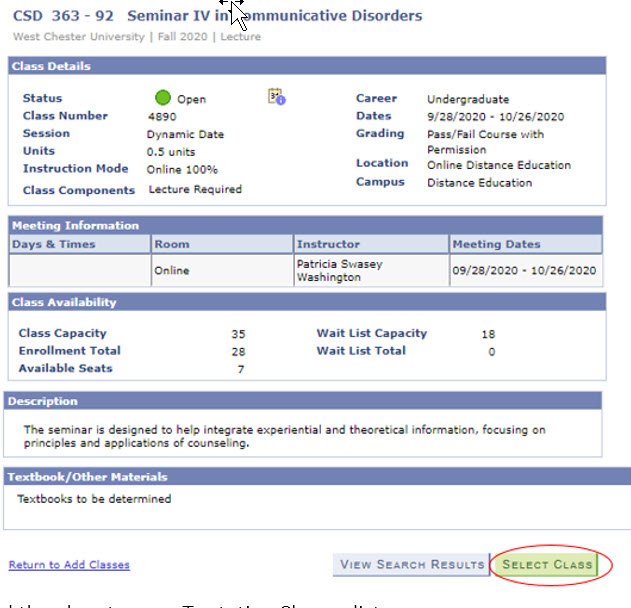
6. Click Next to add the class to your Tentative Classes list.
- Check the “Wait List if class is full” for courses in Wait List Status.
7. Once you have classes on your Tentative Classes list and you are ready to enroll, click on the Proceed to Step 2 of 3 button.
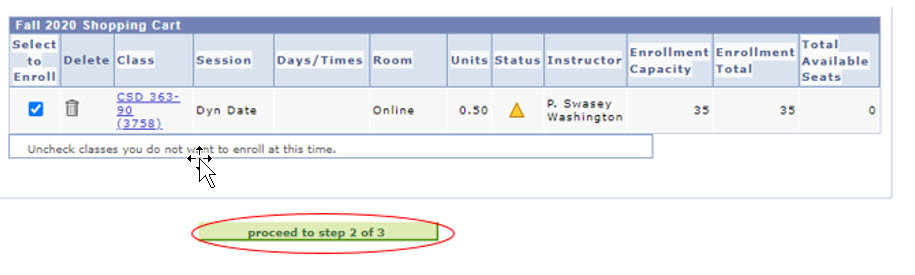
8. On the next page, click on the green “Finish Enrolling” button.
9. You will see a red “X” or a green “check mark” next to each class.
-
- A red “X” means you did not get into the class and there will be a message explaining why.
- A green check means you are successfully enrolled in the class.
Content Manager: Registrar's Office